Causes behind PS5 Black Screen
Fixing an aPS5 black screen is not as complicated as you might think. However, before you find a solution, it’s important to understand the reason your PlayStation 5 is showing such an error.
Here are the causes for why your PS5 screen goes black:
- A glitch in software: One of the reasons your PS5 screen goes black is because of a glitch in the software.
- HDMI cable: If you are using an HDMI cable then there are chances that your cable may be faulty. You might also use an out-of-spec cable. If you get a cable that comes with the PS5 then there are chances you may not face this problem.
- Your monitor may be causing the problem: Have a look at the monitor or television you are using for your PS5. It could be that they are not compatible with the HDCP which means that it could cause a video output error.
- HDMI port: Check to see if the HDMI port on your PS5 is broken or dirty. In most cases, this results in a PS5 black screen.
- TV resolution: Perhaps you’ve changed your television resulting in the error. This could be because the resolution of the television may not be compatible with the PS5.
How to fix the PS5 black screen after the logo?
To make your PS5 run smoother, you must ensure that it is plugged in properly, and is getting enough power. However, if the PS5 black screen stays, you can rely on us for quick fixes.
Here are the methods to fix the PS5 black screen:
Fix 1: Begin with a hard reset
If you’ve turned the console on and noticed that your PS5 black screen is still there after the logo, then you can:
- Press the power button for about ten seconds until the power is completely turned off.
- Clear the cache after continuing to press the power button after removing the power behind the console.
- Now, reconnect the console and wait to see if the PS5 screen is working properly again. You’ll notice that you will no longer have the PS5 black screen after the logo.

Fix 2: Try lowering the output resolution
One of the main reasons the PS5 screen goes black is because of the false resolution output. Mentioned below are the steps that could help you with the problem.
- Power up your PS5 (in the case that it’s in rest mode) and then press the ‘power’ button for ten seconds. Once you hear two beeps, you’ll know that the PS5 has now shut down.
- Press the power button again till you hear a beep to boot it in the safe mode.
- Since you’re in safe mode, you will not be able to connect the controller to your WiFi. Instead, connect the wired DS4 using the USB cable and then press the PS button.
- You’ll find the option “change video output” on the screen. Press ‘X’ to change the resolution.
- You can now confirm the changes; you’ll find that the PS5 will then restart.
Note that you will not have to set the resolution manually. Your PS5 will select a suitable resolution for your TV. All you have to do is press “x” to select the maximum resolution supported.
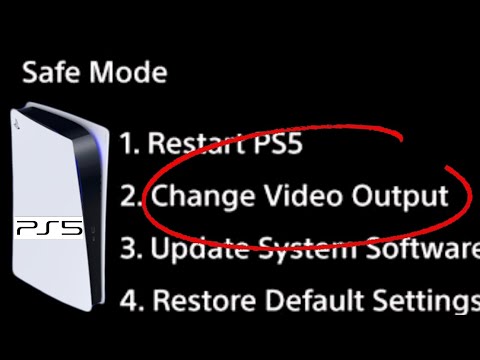
Fix 3: If that doesn’t work, unplug your external drives
Most users claim that once they unplug their drives while turning the console off, it immediately fixed the PS5 black screen problem. Here’s how you can do it:
- Power off the console by following the method mentioned above. Now unplug all of the external drives and headphones.
- Turn the console on then launch the game.
- If the black screen still appears then follow the procedure with your TV.
Fix 4: Check your HDMI cable
Sometimes, a faulty HDMI cable can result in a PS5 black screen. If that happens, you might not be able to boot your console in safe mode. You can check your cable by connecting to other devices. If the problem persists then you will have to buy a new 2.1 HDMI cable required by the PS5.
Fix 5: Disabling your deep color temp, HDR, and HDCP
Let’s say that your PS5 was able to boot up properly but the problem is still there; what do you do? Well, it could be that you have enabled additional settings. Begin by first disabling the HDR, HDCP, and deep color temp on your console by:
- In “settings,” select “screen and video.” Turn off the 4K, deep color temp and HDR.
- If the black screen is still there then also disable the HDCP.

Fix 6: When all else fails, change your monitor
Your last resort with fixing the PS5 black screen is to change either your television or your monitor. Often, the problem is with your monitor and it goes unnoticed.
Conclusion
Often, these solutions would be enough to fix your PS5 stuck on a black screen. However, if you find that you’ve exhausted all of your solutions but still cannot get your console to work, then there is one more thing you can do: Contact Sony. They’ll be able to guide you through the steps and help you fix your PS5 black screen.


