Why is my PS4 can’t connect to server?
A few issues with PS4 are pretty common, which means many gamers report it! One of such problems is when your PS4 can’t connect to server. If you could trace the cause of the error, it would become easier to get rid of it!
Here are possible causes for why your PS4 won’t connect to PSN.
- Firstly, presumably, you would want to check your Wi-Fi router; maybe you can restart it!
- Sometimes, a slow internet speed may be the culprit.
- However, if your internet connection and the router seem to be working fine, perhaps the PSN servers may be down.
How to fix PS4 not connecting to PSN?
As mentioned earlier, when you find out the root cause of any error, you can resolve it in a better way! Though there are not many reasons why your PlayStation can’t connect to the server, we have got multiple solutions for you to fix the problem.
Here are the steps to fix the PS4 not connecting to PSN network.
Fix 1: Restart your WiFi router
First of all, for your PS4 that cannot connect to the server, you must go for power cycling your router – since it is the easiest thing to do without harming your stored data or anything else. Let’s see how you can restart the router;
- Firstly, you need to unplug the router by pulling the power cable from the main power outlet.
- Next, you will turn off the router.
- You will plug the cable again into the main power outlet and see if your PS4 can make a connection to the PSN server.
Fix 2: Update the router’s firmware to the latest version
At times, checking your Wi-Fi router thoroughly usually resolves many connection problems. If your PS4 cannot connect to the server, it would be great if you checked for your router’s firmware. Please check if the firmware needs an update to the latest version. All you need to do is;
- Move to your router’s main login page.
- Next, you will need to check for firmware updates (if any.)

Fix 3: Power cycle your PS4
Restarting any device when it begins to err is a cliché in the tech industry! Therefore, if you come across PS4 not connecting to a PSN error, you would want to restart your PS4 console and see if it helps fix the error. Let’s have a look at how you can power cycle your PS4;
- Pressing and holding the power button on your PS4 ensures that the console turns off completely.
- Next, you need to detach the console’s power cable from the main switch.
- It would help if you waited for a while until you put all the cables back into place.
Restarting the console helps clear the device’s cache; that may be why your PS4 cannot connect to the server.
Fix 4: Modify the DNS settings on your PS4
To change the DNS settings on your PS4, all you need to do is to follow the steps given below;
- Firstly, please navigate to the network settings.
- Click on ‘view connection status,’ where you will write down the IP address, subnet mask, and default gateway.
- Next, you will select ‘set up internet connection.’
- You will select the network currently in your use.
- Next, navigate to the IP address settings and select ‘manual.’
- To come to terms with Google DNS settings, you will write 8.8.8.8 for primary DNS settings, while for the secondary, it is 8.8.4.4.
- To ensure that you do not lose any changed settings, click on ‘ok’ and then restart the console!

Fix 5: Don’t forget to check the psn server status
Checking the current status of the PSN server may save you considerable time. Before you jump to complex and time-consuming solutions, it would be great if you checked the PSN server status. Here’s how you can do it;
- You have open the PS network service status main page.
- Next, check the status of PSN.
- If there is any fault related to the PSN servers, you will need to wait for a while!
Fix 6: Update your PS4 to the latest software version
At times, your PS4 has not updated itself to the new software version. Hence, you encounter a few errors like your PS4 cannot connect to the server. Therefore, you can check if you need to update your PS4 to the latest software version;
- Firstly, you will navigate to the settings on your PS4 and select ‘system software update.’
- If the screen shows any update, you will select ‘update.’
- Once you have downloaded the updates on your PS4, you will select ‘downloads‘ to install the latest software on the console.
- At last, you will restart your PS4 and see if it can connect to the PSN server.

Fix 7: Restoring the default settings on your PS4
You can try restoring all the settings on your PS4 to default and see if it helps resolve the PS4 that cannot connect to the server error. Here’s how you can do it;
- Firstly, you need to press and hold the power button on your PS4 until you hear two beeps. It ensures that your PS4 is in safe mode.
- Next, you need to attach your PS4 controller using a USB cable.
- Now, you will press the PS button.
- You will see ‘restore default settings‘ as the 4th option on your screen; please select it!
- You have to wait for a while until you can connect your PS4 to the internet!

Fix 8: Try setting up the Wifi manually
Setting up your Wi-Fi manually can resolve the PSN server issues, and you can do it by following the steps given below;
- Firstly, you need to move to ‘settings‘ and then ‘network.’
- Next, you will select ‘set up internet connection‘ and choose ‘easy‘ for your WI-Fi.
- Look for the option ‘set up manually‘ and select it!
- Lastly, you will be required to enter the access point’s ID and password.
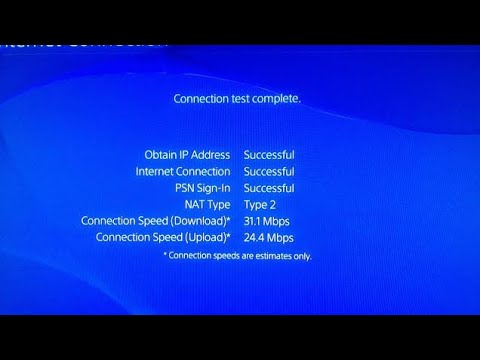
Fix 9: PS4 customer support – the last hope
The solutions mentioned above must help you fix the PS4 that cannot connect to the PSN server issue. However, if everything else fails you, the PS4 customer support is your last hope! You can contact the PS4 customer support, explain the problem you have been facing, and wait for them to connect to you!
Conclusion
When your PS4 cannot connect to the PSN servers, it might bother you since you cannot get your hands on online gaming for a while. However, you must not worry! In this article, we have tried our best to explain why your PS4 cannot connect to the server and how easily you can get rid of the problem. Hopefully, it will prove helpful for the readers, as promised earlier!


